How to Download & Install Cisco Packet Tracer?
Cisco Packet Tracer: A Hands-on Network Simulator
The above link will take you to Cisco’s website that will give you the direct link to download and install cisco packet tracer. You will have to create an account with NetAcad website and follow the basic processes of signing in. It’s quite simple so DIY.
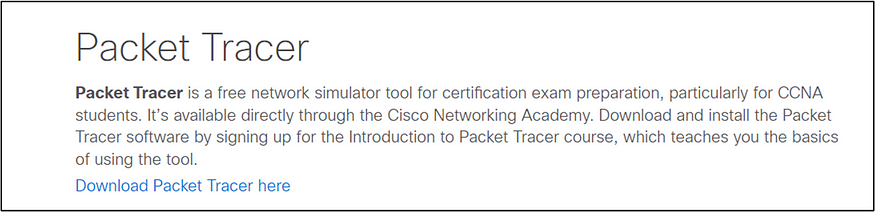
Cisco Packet Tracer is a powerful network simulation tool designed to help students and IT/ Networking Professionals learn and experiment with network concepts. It provides a virtual environment where you can build and configure various network topologies, test different network protocols, and troubleshoot network issues.
Getting Started with Cisco Packet Tracer:
Download and Install – Download the latest version of Cisco Packet Tracer from the Cisco website. Create a Network – Start by creating a basic network topology with routers, switches, and end devices. Configure Devices – Assign IP addresses, configure routing protocols, and create VLANs as needed. Test Connectivity – Use ping and traceroute commands to test connectivity between devices. Troubleshoot Issues – If you encounter problems, analyze the network configuration, and use troubleshooting tools to identify the root cause.
Let us look at the steps to download and install Cisco Packer Tracer
Install Cisco Packet Tracer on Windows
1. Run the installer:
Once the download is complete, locate the downloaded .exe file in your “Downloads” folder or wherever you saved it.
2. Start the installation:
Double-click the .exe file to start the installation process. If a prompt appears asking for permission, click accept — — Next.
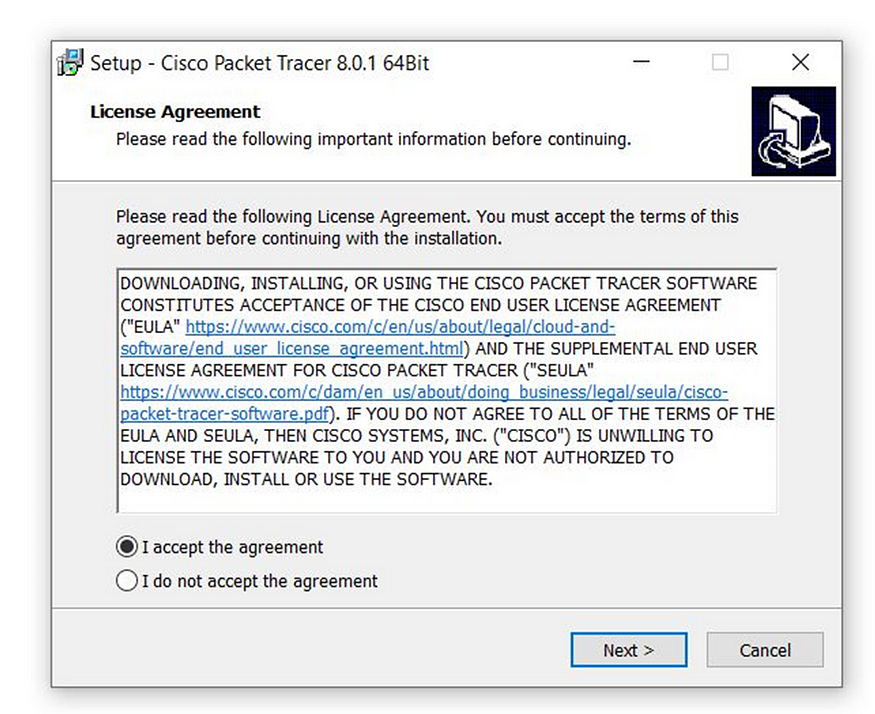
3. Installation process:
The installer will copy all necessary files and install Packet Tracer on your system. Wait for the installation to complete.
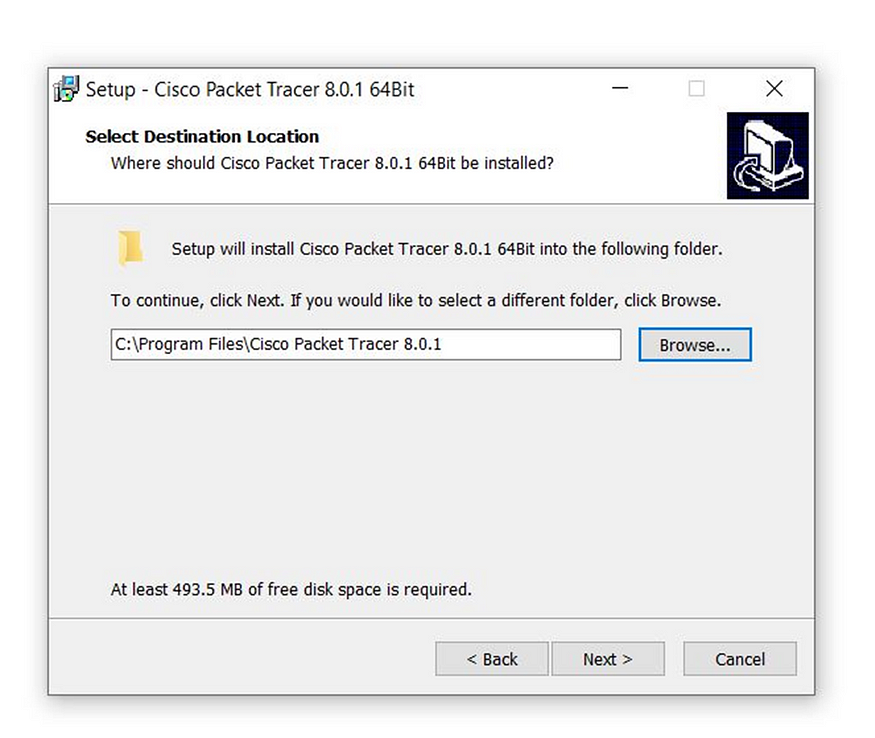
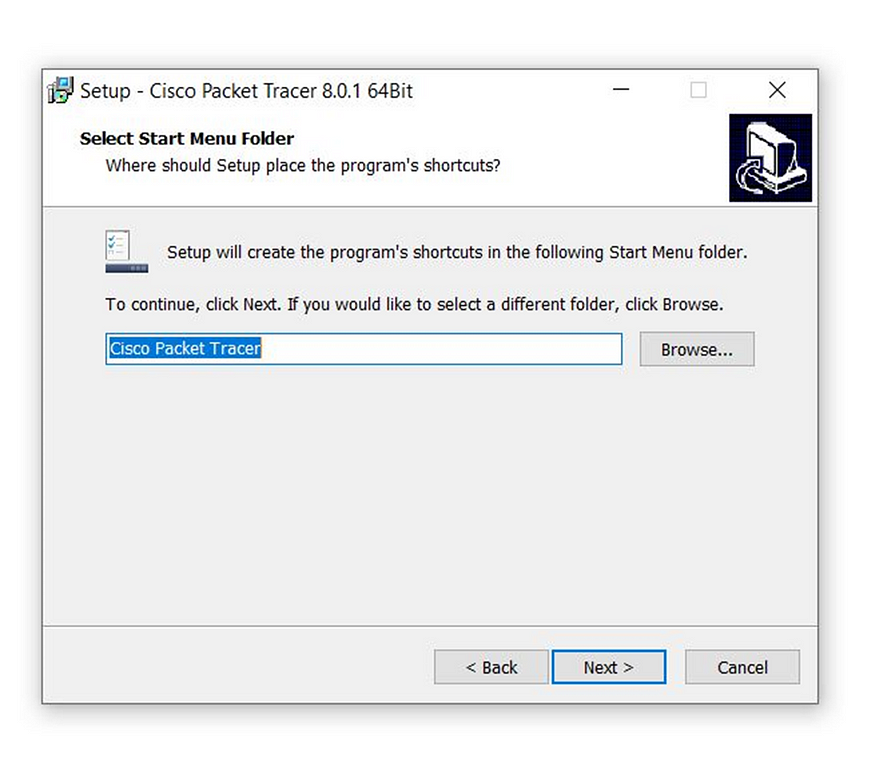
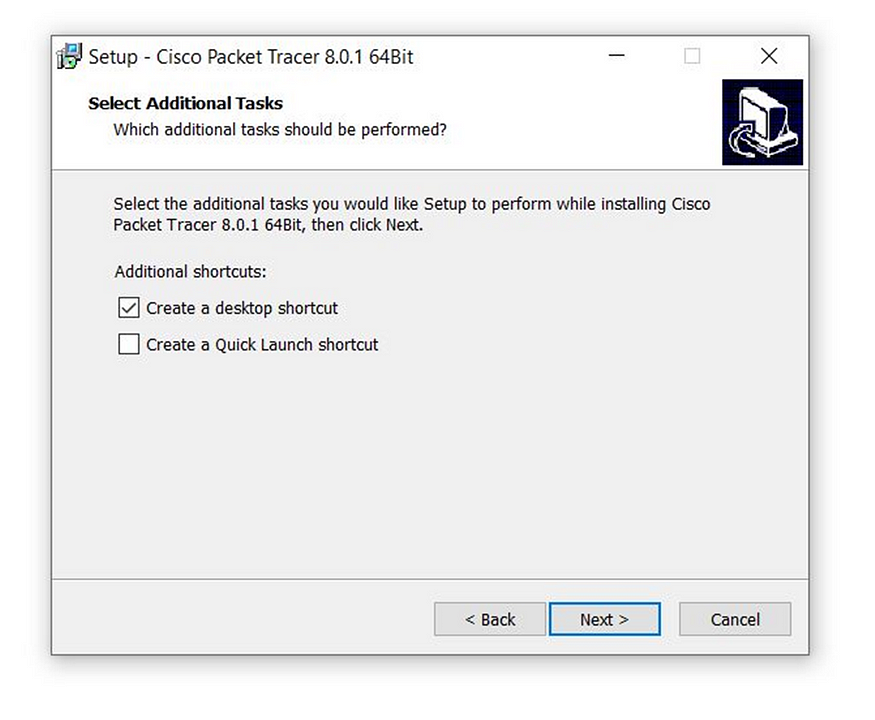
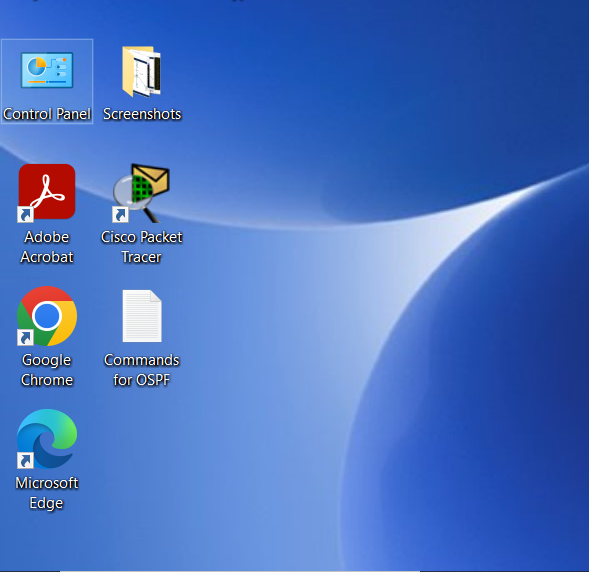
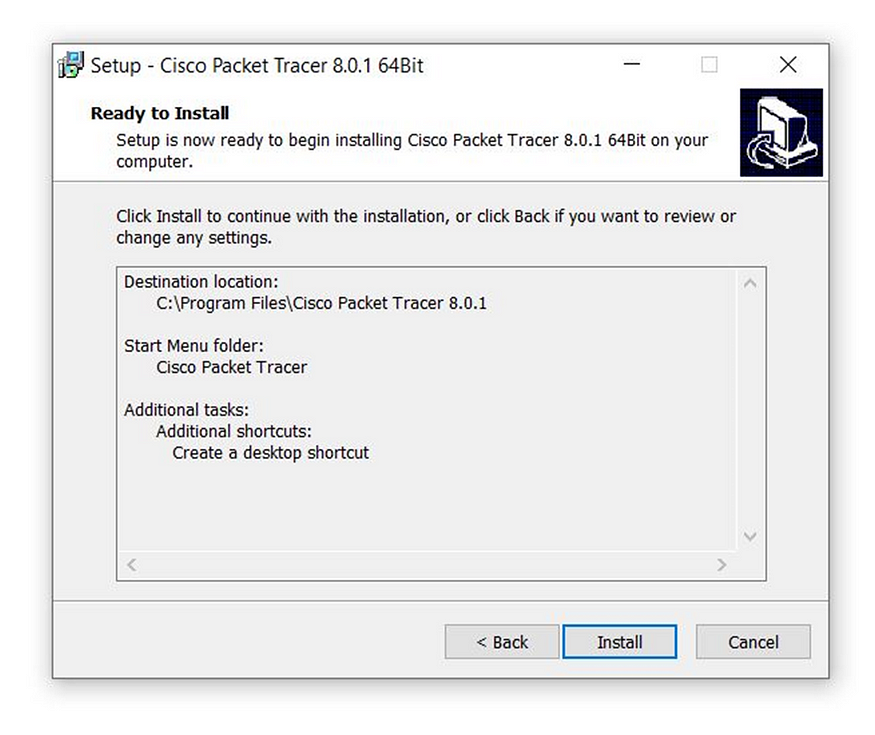
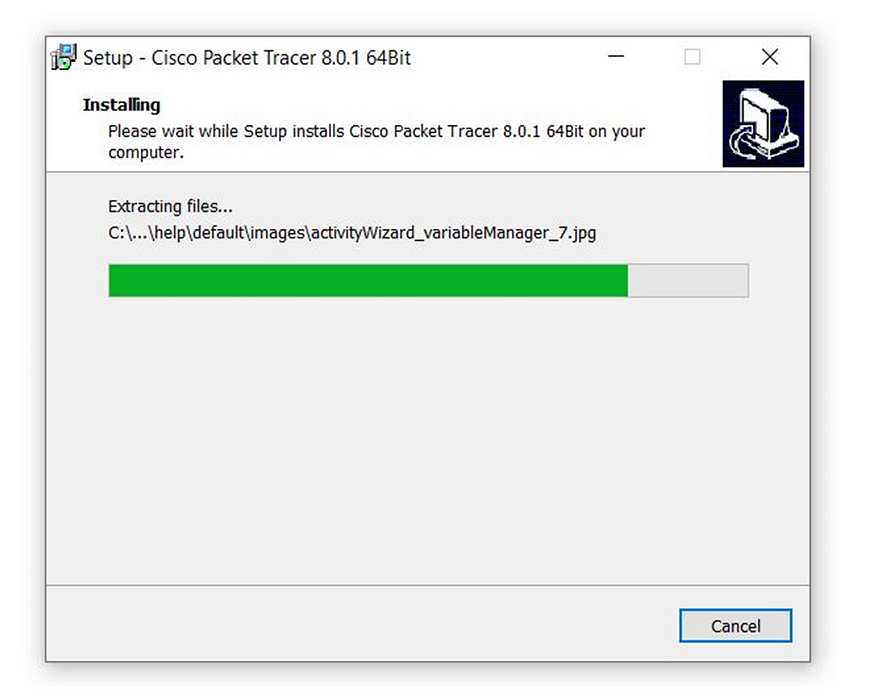
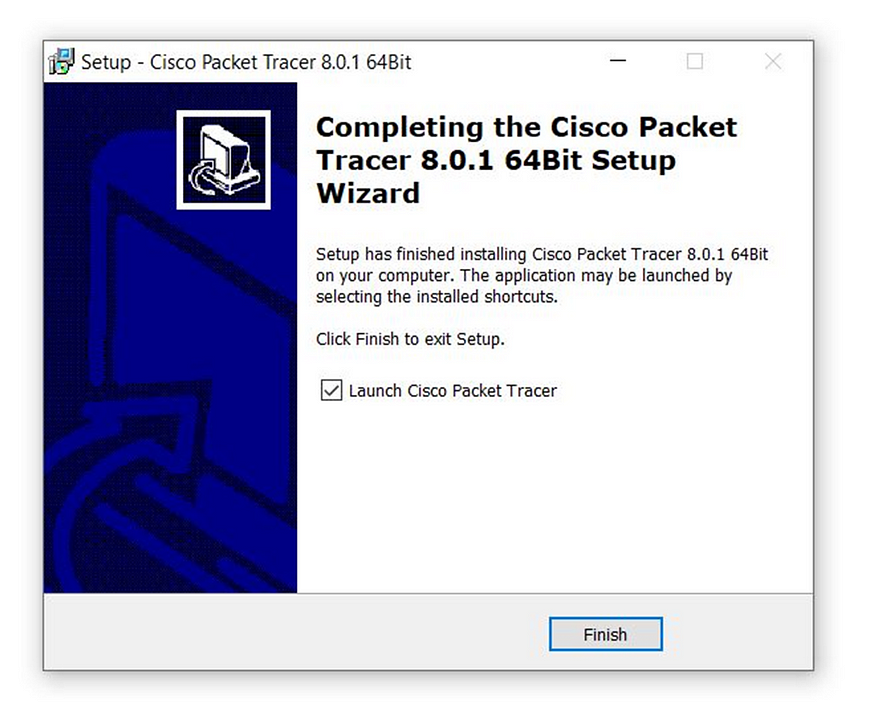
After installation, you’ll see a prompt to complete the process. Click Finish.
After the complete process, you might get a dialogue box like this. You may choose what to do with it and allow access like the one you see below.
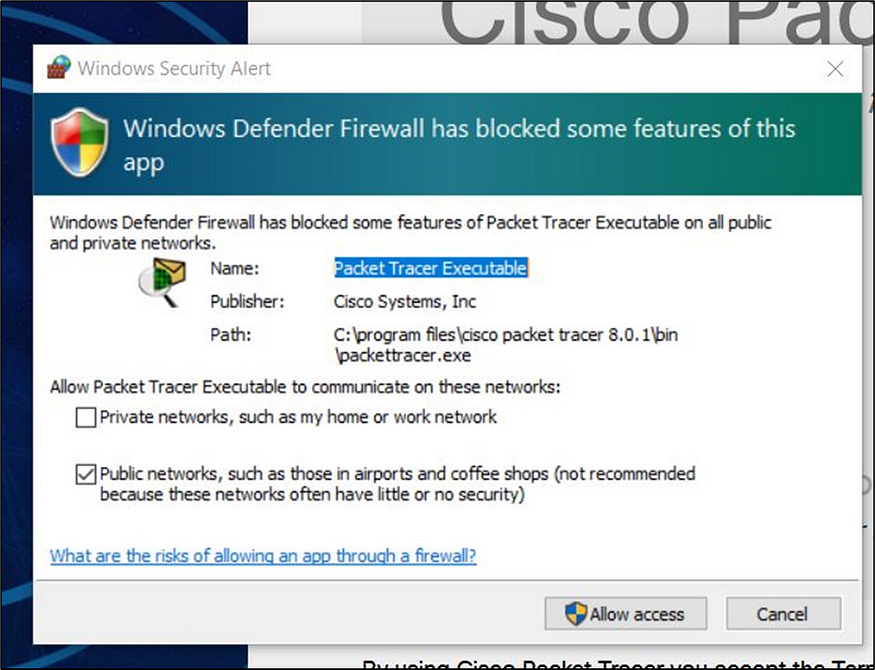
Double Click the CISCO PACKET TRACER icon on the desktop and you will see the landing page of the software like the one below. This is how it looks. You can keep upgrading the version like 8.0.1 or the latest ones by simply browsing for information on the internet.
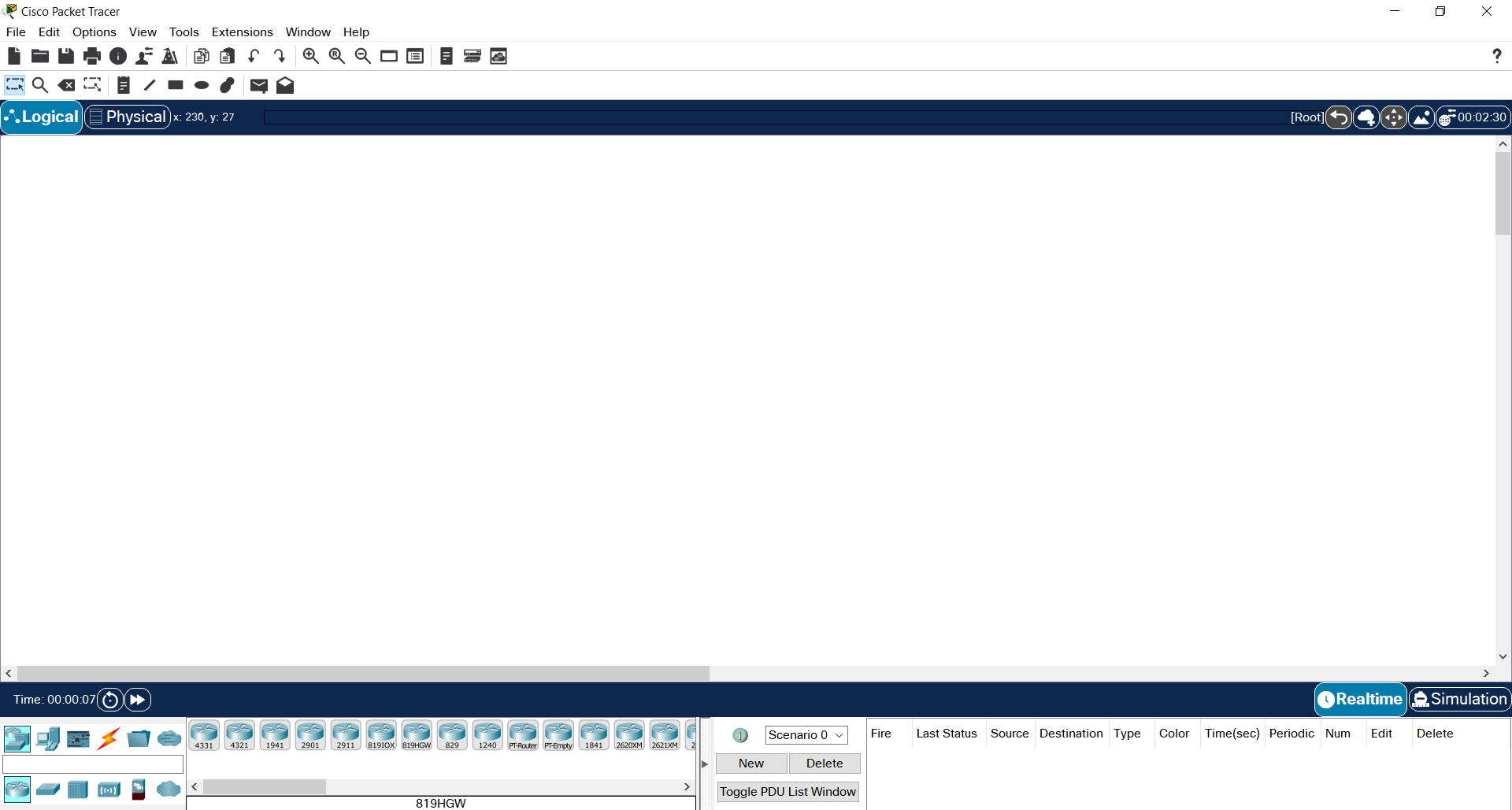
I do not own a MAC (Apple computer) nor have I worked with Linux Operating Systems. I am going to give you some AI enhanced content below. I would be happy if it guided you to a successful installation.
— — — — — — — — — — — — — — — — — — — — — — — — — — — — — —
Install Cisco Packet Tracer on macOS
- Run the installer:
After downloading, locate the.dmgfile and double-click it to mount the installer. - Install Packet Tracer:
Drag the Packet Tracer icon into the “Applications” folder as instructed by the installer window. - Open Packet Tracer:
Navigate to your “Applications” folder, and double-click the Cisco Packet Tracer icon to open it. - Confirm permissions (if prompted):
If you see a security warning (as macOS often blocks apps from unidentified developers), go to System Preferences > Security & Privacy and click “Open Anyway” for Cisco Packet Tracer.
— — — — — — — — — — — — — — — — — — — — — — — — — — — — — — —
Install Cisco Packet Tracer on Linux
To install Cisco Packet Tracer on Linux, follow these steps:
Step 1: Download Cisco Packet Tracer
- Sign in to Cisco’s NetAcad website: Cisco NetAcad
- Navigate to Resources > Download Packet Tracer.
- Choose the Linux version. This will download a
.debfile (for Ubuntu/Debian-based distributions).
Step 2: Install Packet Tracer
- Open a terminal and navigate to the directory where you downloaded the
.debfile. - Install Packet Tracer with the following command (replace
<file_name>with the actual file name):
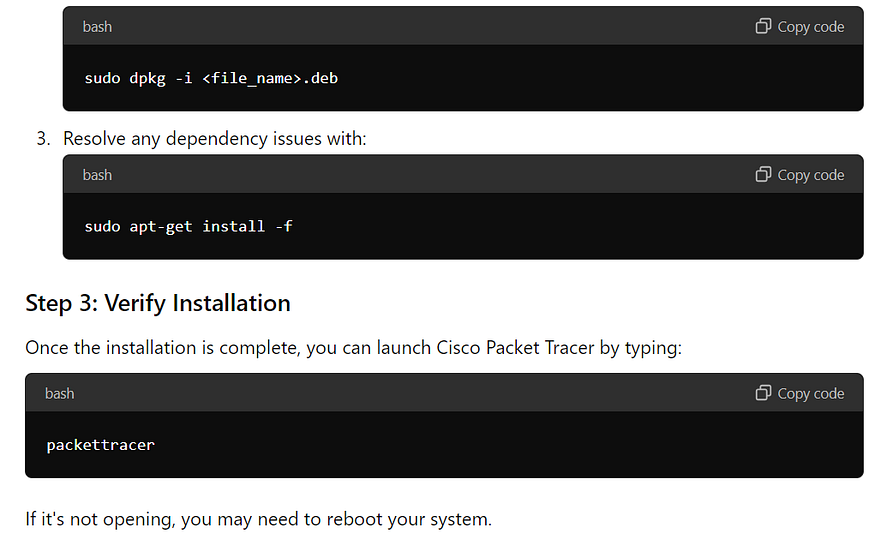
Additional Notes:
If you encounter any issues during installation, try running the following commands as root to resolve dependencies:
sudo apt-get updatesudo apt-get install -f
Cisco Packet Tracer requires Java to run. If you don’t have Java installed, you can install it using your package manager (e.g., sudo apt-get install default-jre for Debian/Ubuntu).
- For more detailed instructions and troubleshooting tips, refer to the Cisco Packet Tracer documentation.
By following these steps, you should be able to successfully install Cisco Packet Tracer on your Linux system.
Thank you for your time. Keep reading!!
“An investment in knowledge pays the best interest.” — Benjamin Franklin
Comments
Post a Comment